A LaTeX Beamer two-column frame template with proper vertical spacing
01 Feb 2016
I made a LaTex Beamer template for creating presentations in a two-column format. I use this style to have figures on the right and text on the left. Here's the presentation the template produces:
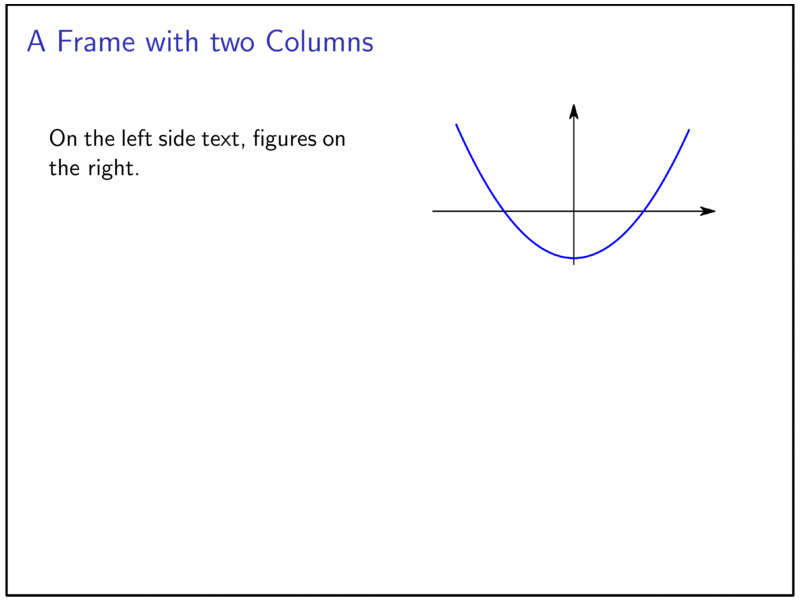
Vertical spacing and overlays can be tricky when working in columns. First, to allow for convenient spacing via \vfill, a minipage has to be included in the text-column.
In the figure column, you might want figures to vertically centered (single image) or aligned from the top (multiple images, overlay). Both can be achieved by including either a \parbox or \minipage. The full frame producing the presentation above is:
\begin{frame}{A Frame with two Columns} % \begin{columns} % \begin{column}{.45\textwidth} \minipage[c][0.65\textheight][s]{\columnwidth} \vspace{0.05\textheight} On the left side text, figures on the right. \vfill \onslide<2-> Start with basic figures, add more information later \vfill \onslide<3-> Use \texttt{\textbackslash vfill} for the text column but not for figures. \vfill \onslide<4-> \begin{tabular}{|p{0.9\textwidth}} Use \texttt{minipage} for top aligned images, and \texttt{parbox} for vertically centered images. \end{tabular} \endminipage \end{column} % \begin{column}{.55\textwidth} % for top aligned images use minipage \only<1-3>{ \minipage[c][0.8\textheight][s]{\columnwidth} \onslide<1-> \only<1-3>{ \begin{figure} \centering \includegraphics<1>[width=\textwidth]{% img/figure1.png} % \includegraphics<2-3>[width=\textwidth]{% img/figure1_red.png} % \end{figure}} \only<3>{ \begin{figure} \centering \includegraphics[width=\textwidth]{% img/figure2.png} % \end{figure}} \endminipage } % for vertically centered images use parbox \only<4>{ \parbox[c][0.8\textheight][c]{\columnwidth}{ \begin{figure} \centering \includegraphics[height=0.5\textheight]{% img/figure4.png} % \end{figure} } } \end{column} \end{columns} \end{frame}
Check out the GitHub repository for the full .tex files.