Local line spacing in LaTeX Beamer
08 Nov 2017
Selecting appropriate line spacing is crucial in order make comprehensible presentations in LaTeX Beamer. Sometimes the line spacing needs to be varied locally.
This can be done easily using the setspace package and \setstretch{} command, as long as one remembers to end the paragraph with \\, as pointed out by user vita001 on the forums of latex.org.
The following example slide
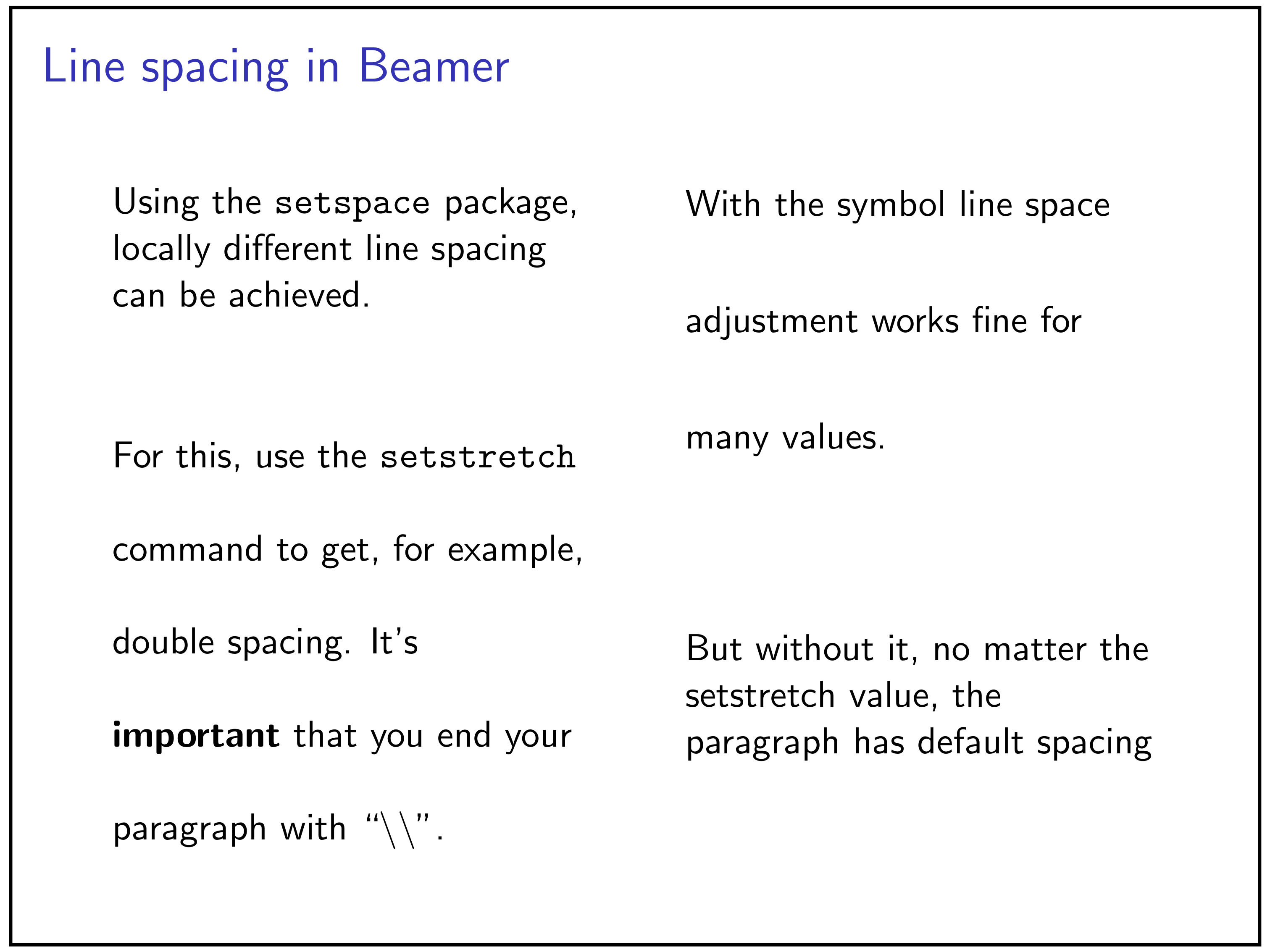
is produced by the following template
\documentclass{beamer} \usepackage{setspace} \useinnertheme{default} \beamertemplatenavigationsymbolsempty \begin{document} \begin{frame}{Line spacing in Beamer} % \begin{columns} % \begin{column}{.45\textwidth} Using the \texttt{setspace} package, locally different line spacing can be achieved. \vspace{0.7cm} {\setstretch{2.0} For this, use the \texttt{setstretch} command to get, for example, double spacing. It's \textbf{important} that you end your paragraph with ``\texttt{\textbackslash\textbackslash}''.\\} \end{column} % \begin{column}{.45\textwidth} {\setstretch{2.5} With the symbol line space adjustment works fine for many values.\\} \vspace{1.3cm} {\setstretch{5.0} But without it, no matter the setstretch value, the paragraph has default spacing.} \vspace{1.6cm} \end{column} % \end{columns} % \end{frame} \end{document}
The code is also on GitHub.